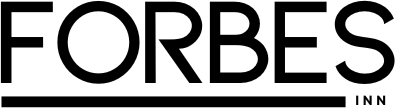Every 11 seconds, a business falls victim to a ransomware attack. Every day, thousands of individuals lose irreplaceable personal files to hardware failures or accidental deletion. Yet paradoxically, 60% of people have never backed up their data, and 40% of companies without proper backup plans don’t survive a major disaster.
This isn’t just a technical problem—it’s a survival issue. Whether you’re an individual protecting family photos and documents or a business safeguarding critical operations, understanding professional backup strategies is non-negotiable in today’s digital landscape.
This comprehensive guide walks you through everything you need to implement backup solutions like a seasoned IT professional, even if you’re starting from scratch.
Why Data Backup Is Non-Negotiable (Beyond the Fear Factor)
Most people understand they “should” back up data. But understanding the why creates urgency and commitment.
The Real Cost of Data Loss
- Financial Impact: The average cost of data loss is $5,600 per incident for individuals and over $300,000 for small businesses
- Operational Disruption: Downtime costs money immediately—every hour your system is down is revenue lost
- Ransomware Reality: Modern attackers encrypt your data and demand payment; backups are your only leverage against this
- Compliance Requirements: Healthcare, finance, and government sectors face legal penalties for inadequate data protection
- Reputational Damage: Customer trust erodes when you can’t recover their information
Beyond these tangible losses, consider what you cannot quantify: family memories, business relationships built over years, research that took months to compile.
The 3-2-1 Backup Rule: The Professional Foundation
Every professional backup strategy rests on one principle: the 3-2-1 rule. This isn’t theoretical—it’s battle-tested across enterprises worldwide.
Understanding the Three Components
| Component | What It Means | Why It Matters |
|---|---|---|
| 3 Copies | Original data + 2 backup copies minimum | Redundancy protects against single-point failures |
| 2 Media Types | Use different storage technologies (e.g., external hard drive AND cloud) | Different media fail differently; this prevents total loss |
| 1 Off-Site Copy | Store at least one copy geographically separated from your primary location | Protects against local disasters (fire, flood, theft) |
Real-world example: A photography business stores the original files on their workstation, keeps an external SSD in their office, and maintains a third copy in cloud storage 500 miles away. When their office floods, they lose nothing because cloud backups remain intact.
The 3-2-1 in Practice
Here’s how this translates to actual setup:
- Copy 1: Your original data (workstation, phone, external drive)
- Copy 2: Automated backup to a different device type (external hard drive or NAS)
- Copy 3: Cloud backup (Google Drive, Backblaze, iCloud, or comparable service)
This layered approach means you’re protected against hardware failure, accidental deletion, ransomware encryption, and natural disasters simultaneously.
Backup Methods Compared: Choosing What’s Right for You
Professional backups aren’t one-size-fits-all. Understanding your options prevents expensive mistakes.
Storage Solutions Breakdown
| Method | Capacity | Speed | Best For | Key Limitation |
|---|---|---|---|---|
| External Hard Drive (HDD) | 2-12 TB | Slow | Large system backups | Susceptible to physical damage |
| External SSD | 500GB-4TB | Very Fast | Frequent backups, portability | More expensive than HDD |
| Cloud Storage | Unlimited (scalable) | Internet-dependent | Off-site protection, accessibility | Requires reliable internet; subscription costs |
| NAS Device | 8-48 TB+ | Fast (local network) | Multi-device backups, businesses | Higher upfront cost, requires technical setup |
| USB Flash Drive | 32-256GB | Fast | Critical files only, portability | Limited capacity; easy to lose |
The Hybrid Approach (Professional Standard)
Most professionals use disk-to-disk-to-cloud (D2D2C) strategy:
- Daily automated backup to local external drive or NAS
- Weekly backup to cloud storage
- Critical files synced continuously to cloud
This combination gives you instant recovery capability (local backups restore quickly) plus disaster-proof off-site protection (cloud).
The Backup Mistakes Even Experienced People Make
Understanding common pitfalls prevents you from learning expensive lessons.
Mistake #1: Manual Backups
The Problem: Relying on manual backups means they don’t happen consistently. Research shows people forget backup procedures within 3-4 weeks.
The Solution: Automate everything. Set and forget. Tools like Windows File History, Mac Time Machine, and cloud services like Dropbox and Google Drive automatically sync your files—you don’t have to remember.
Mistake #2: Storing Backups in the Same Location
The Problem: Keeping your external drive in the same room as your workstation means a fire, flood, or theft destroys everything simultaneously.
The Solution: Implement the 3-2-1 rule religiously. At least one copy must be physically or geographically separated.
Mistake #3: Never Testing Recovery
The Problem: You assume your backups work, then discover during actual data loss that they’re corrupted or incomplete. A backup that doesn’t restore is just wasted storage.
The Solution: Test recovery monthly. Try restoring a few files to ensure backups are complete and error-free. Mark it on your calendar.
Mistake #4: Ignoring the “Forgotten Devices” Problem
The Problem: People backup their computer but forget phones, tablets, and external drives containing business-critical data.
The Solution: Create an inventory of all devices that contain important data, then back up each one systematically.
Realted: How to Secure Your Online Accounts
RTO and RPO: The Metrics That Determine Your Strategy
These two acronyms define how aggressive your backup strategy needs to be.
Recovery Time Objective (RTO)
Definition: Maximum time you can afford to be without your data or systems.
Practical Example: If you’re a freelancer and can’t work without your laptop for more than 2 hours, your RTO is 2 hours. This means you need fast-recovering backups (cloud or external SSD, not tape).
Recovery Point Objective (RPO)
Definition: Maximum amount of data loss you can tolerate; determines backup frequency.
Practical Example: If you run an e-commerce store processing 500 orders daily and losing even one day’s orders is unacceptable, your RPO is 1 day, meaning daily backups minimum. If hourly order data is critical, your RPO is 1 hour.
Aligning Strategy to Your Metrics
| Scenario | RTO | RPO | Recommended Strategy |
|---|---|---|---|
| Personal user (photos, docs) | 24 hours | 24 hours | Daily cloud backup + weekly external drive |
| Small business (non-critical) | 4 hours | 24 hours | Daily backups to local NAS + cloud |
| Small business (critical systems) | 1 hour | 1 hour | Hourly automated backups to multiple locations |
| Enterprise operations | 15-30 minutes | 15-30 minutes | Real-time replication + backup redundancy |
Step-by-Step Implementation: Building Your Backup System

For Individual Users
- Choose Cloud Storage: Subscribe to Google One, iCloud+, Dropbox, or OneDrive (typically $10-15/month for adequate space)
- Enable Auto-Sync: Install the client on your computer; enable automatic syncing of critical folders
- Purchase External Storage: Buy a 1-2TB external SSD ($60-150); keep it at a different location (office, friend’s house)
- Set Backup Schedule: Use built-in tools (Time Machine for Mac, File History for Windows) to backup to external drive weekly
- Document Your System: Write down what’s backed up, where, and how often—you’ll reference this during recovery
For Small Businesses
- Inventory Critical Data: List all systems, databases, and files essential for operations
- Define RTO/RPO: Meet with leadership to determine acceptable downtime and data loss
- Deploy NAS: Invest in a small NAS device (Synology, QNAP) for centralized local backups
- Configure Cloud Backup: Use services like Backblaze or Acronis for off-site protection
- Automate Everything: Schedule daily backups to NAS, weekly to cloud; set email notifications for failures
- Monthly Testing: Restore sample files from each backup to verify integrity
Monitoring and Maintenance: Keeping Backups Healthy
A backup system requires ongoing attention to remain effective.
Monthly Maintenance Checklist
- Verify Backups Completed: Check notification logs; ensure no failures went unnoticed
- Test Recovery: Restore 3-5 files from your backups to confirm they’re usable
- Storage Space Check: Ensure backup drives have at least 20% free space
- Update Software: Keep backup tools, OS, and security software current
- Review and Refresh: Confirm your backup scope still matches your data needs
Annual Review
Once yearly, step back and assess:
- Have your data storage needs changed? Do you need larger capacity?
- Are your RTO/RPO metrics still realistic?
- Have new devices or systems been added that aren’t backed up?
- Is your backup strategy still appropriate for your situation?
Conclusion: Professional Backup Is Peace of Mind
Professional data backup isn’t complicated—it’s systematic. The 3-2-1 rule combined with automation handles 95% of scenarios. The remaining 5% require only that you test periodically and adjust as your situation evolves.
Start today. Choose one method from this guide, implement it this week, and schedule your first recovery test for next month. That single action places you ahead of 60% of people who haven’t backed up at all.
Your data won’t protect itself. But with the right strategy, you can protect it like a pro.