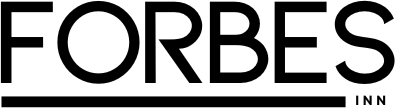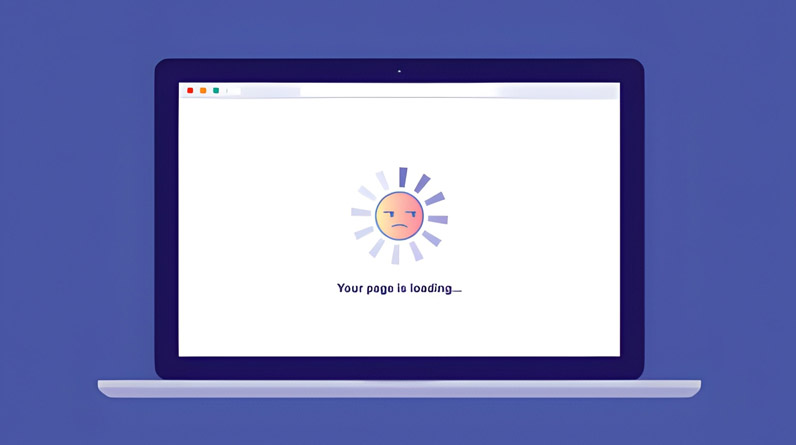You’re in the middle of an important task, and suddenly your computer freezes. Again. That spinning wheel of death appears for what feels like the hundredth time today. Sound familiar?
Computer slowness affects productivity, increases frustration, and can cost you valuable time. But here’s the good news: you don’t need to spend hours troubleshooting or invest in expensive hardware upgrades to see immediate improvements. In fact, strategic interventions in just 10 minutes can dramatically boost your system’s performance.
The key difference between users who successfully speed up their computers and those who don’t? Prioritization. Most people try random fixes without understanding the root cause, wasting precious time on low-impact solutions. This article takes a different approach—we’ll focus on understanding what’s slowing your computer down, then systematically address the highest-impact problems first.
Why Do Computers Slow Down? Understanding the Root Causes
Before diving into fixes, let’s understand the “why” behind computer slowness. Think of your computer like a highway during rush hour. When too many vehicles compete for limited lanes, traffic slows to a crawl. Similarly, your computer has finite resources—RAM (memory), processing power (CPU), and storage space—that programs compete for.
According to research, the most common causes of computer slowdown are:
- Resource hoarding: Background programs consuming RAM and CPU without your knowledge
- Storage saturation: Hard drives operating at 85%+ capacity, forcing your system to work harder to find and retrieve files
- Software bloat: Unnecessary programs consuming startup time and system resources
- Outdated drivers: Incompatible or old drivers preventing hardware from communicating efficiently
- Digital clutter: Accumulated temporary files, cache, and cookies taking up valuable space
Understanding these causes helps you target the right solutions, rather than applying generic fixes that may not address your specific problem.
The 10-Minute Quick Diagnostic: Know Your Enemy
The most overlooked step in computer optimization is diagnosis. Spending 60 seconds identifying what’s actually slow can save you 9 minutes of wasted effort.
Your Quick Diagnostic Checklist:
| Question | What It Means | Priority Action |
|---|---|---|
| Is boot time (startup) slow? | Startup programs or storage issues | Disable startup programs |
| Do apps freeze when opened? | Insufficient RAM or hard drive space | Close background apps or clear storage |
| Does the system run slow all the time? | Possible malware or resource-heavy background tasks | Check Task Manager, scan for malware |
| Is your hard drive nearly full? | Storage saturation affecting performance | Delete unnecessary files, run Disk Cleanup |
This diagnostic takes under a minute but determines which fixes will give you the highest return on investment of your remaining 9 minutes.
Priority-Based 10-Minute Speed-Up Strategy
Rather than applying all fixes equally, we’ll organize them by impact potential. The goal is to achieve maximum performance improvement in minimal time.
Phase 1: Quick Wins (1-2 Minutes) — The 80/20 Rule
These fixes are ridiculously simple but deliver surprising impact because they address the most common culprits.
1. Restart Your Computer (30 Seconds)
This seems too simple, but it’s surprisingly effective. A restart clears temporary files from RAM, stops memory leaks (where programs hold onto memory even after closing), and refreshes system processes. Microsoft reports that a simple restart resolves 30-50% of reported performance issues. Don’t skip this step—it’s the foundation of everything that follows.
2. Close Unnecessary Browser Tabs (30 Seconds)
Each open browser tab runs background processes consuming RAM. A single tab might use 100-150MB, but having 20 tabs open? That’s 2-3GB of RAM gone. Consider this: the average computer has 8GB of RAM. Twenty browser tabs could consume 25-37% of your total memory.
Action: Close all tabs except those currently in use. Modern browsers like Chrome, Firefox, and Edge have tab grouping features to help organize important tabs for later.
Phase 2: Impact Fixes (3-5 Minutes) — Maximum ROI
These fixes target resource hogs and should be your next focus.
3. Close Background Applications via Task Manager (2-3 Minutes)
This is where the real performance gains happen. Most computers run numerous background programs consuming significant resources.
How to identify resource hogs:
- Press Ctrl + Shift + Esc (or Ctrl + Alt + Delete then select Task Manager)
- Click the Processes tab
- Click Memory column to sort by highest usage
- Look for programs consuming 5% or more of your RAM
- Right-click programs you recognize but don’t need right now and select End Task
Common resource hogs to safely close: OneDrive, Dropbox, Discord, Spotify (if not in use), and various updater services. However, be cautious with system processes—if you’re unsure about a program, leave it alone.
4. Pause Cloud Syncing Services (1 Minute)
Cloud storage services like OneDrive and Dropbox continuously sync files in the background. While valuable for backup, they consume bandwidth and processing power.
Quick fix: Right-click the OneDrive or Dropbox icon in your system tray (bottom right), find “Pause syncing,” and select a timeframe. Resume syncing when you’re done with your intensive tasks.
Phase 3: System Checks (5-10 Minutes) — Prevention & Optimization

Use remaining time for fixes that prevent future slowdowns.
5. Disable Unnecessary Startup Programs (3-5 Minutes)
Every program set to launch at startup increases boot time and consumes resources. Many programs automatically add themselves to startup without permission.
Windows Steps:
- Press Windows key + I to open Settings
- Go to Apps > Startup
- Toggle OFF programs you don’t need launching automatically (game launchers, messaging apps, music players are common culprits)
- Restart your computer to apply changes
Tip: Sort by “Last used” to identify programs you haven’t touched in weeks or months.
6. Quick Storage Check & Disk Cleanup (2-3 Minutes)
If your hard drive is over 85% full, your system must work harder to find and write data. It’s like trying to find a parking spot in a packed parking garage—the fuller it is, the longer it takes.
Fast method: Type “Disk Cleanup” in your Windows search bar. Check boxes for temporary files and internet cache, then delete. This typically frees 500MB to several GB depending on your browsing habits.
Digital Hygiene as a Habit
Here’s a perspective many overlook: computer maintenance is like personal hygiene. You don’t clean your house once and expect it to stay clean forever. Similarly, a one-time speed-up won’t maintain your computer’s performance indefinitely.
Establish a Digital Hygiene Routine:
- Weekly: Restart your computer, close unnecessary tabs before shutdown
- Monthly: Run Disk Cleanup, review Task Manager for resource hogs, uninstall unused programs
- Quarterly: Check startup programs, clear browser cache, review hard drive space
This preventive approach ensures your computer maintains peak performance without requiring desperate 10-minute rescue sessions.
Beyond 10 Minutes: When Quick Fixes Aren’t Enough
If your computer remains slow after these 10 minutes, deeper issues may be present:
- Malware infection: Run an antivirus scan (this may take 15+ minutes)
- Insufficient RAM: If Task Manager shows 95-100% RAM usage consistently, consider upgrading
- Full hard drive: If storage is above 90% full, delete large files or invest in external storage
- Outdated drivers: Update graphics and chipset drivers for system-level improvements
Frequently Asked Questions
Will restarting my computer affect my files?
No. Restarting saves and closes everything properly. It’s one of the safest maintenance actions you can take.
Is it safe to disable startup programs?
Yes, with caution. Disable programs you recognize and don’t need at startup. Avoid disabling system services or security software.
How much storage should I keep free?
Aim to keep at least 15-20% of your hard drive free. This gives your system adequate space for temporary files and operations.
Can malware cause slowness?
Absolutely. Malware consumes resources and runs background processes. If you suspect infection, run a full antivirus scan.
Conclusion: Quick Wins + Consistent Habits = Sustained Performance
Speeding up your computer in 10 minutes is achievable through strategic prioritization and targeted fixes. The real secret to maintaining performance, however, lies in consistent digital hygiene habits. By implementing these 10-minute strategies regularly and establishing a maintenance routine, you’ll maintain a fast, responsive computer that doesn’t require constant emergency interventions.
Remember: your computer isn’t inherently slow—it’s usually just overburdened. By managing its resources strategically and preventing digital clutter, you’ll reclaim the speed and responsiveness you had when your computer was new.
Start today with your 10-minute speed-up. Your productivity will thank you.